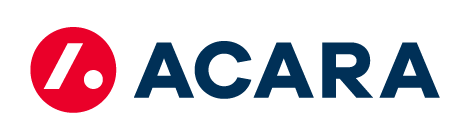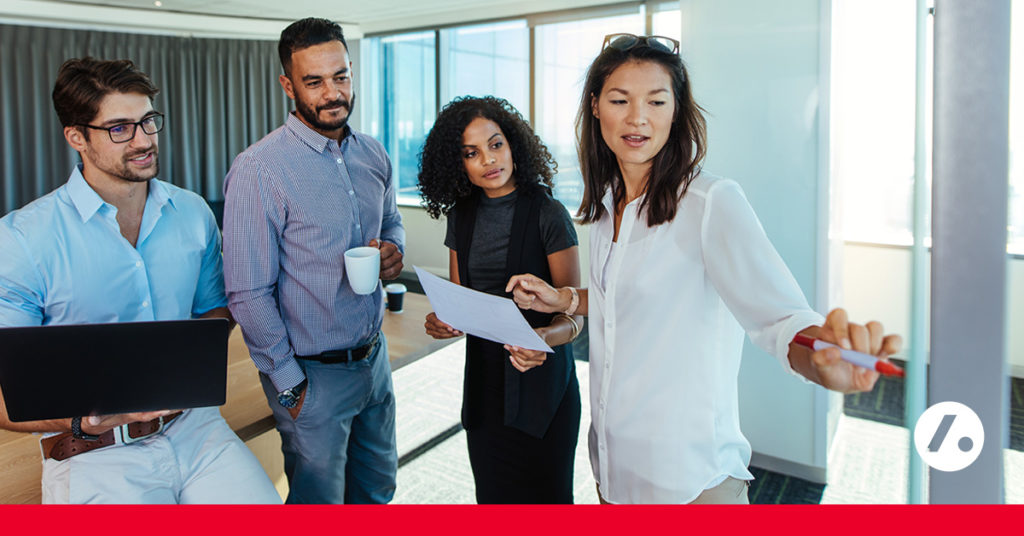
The Benefits to a Master Vendor Solution
For human resources, talent acquisition, and indirect procurement professionals, managing the day-to-day operations of a robust contingent workforce program can be quite a chore. While many companies spend hundreds of hours sourcing and recruiting top talent, temporary labor programs also require a long list of onboarding/offboarding tasks, maintaining compliance, ensuring invoicing accuracy, and more.
Overseeing these contingent initiatives can be incredibly time-consuming, forcing your internal resources to push other priorities to the backburner. A master vendor program, master vendor solution, or MVP, is a way to both enhance your contingent workforce and give back time to your direct employees.
What is a Master Vendor Program?
A Master Vendor Program (MVP) is a contingent workforce management solution in which a single vendor serves as the primary supplier of temporary staffing for a client organization. In this setup, the master vendor is responsible for all aspects of managing contingent workers, including sourcing, recruiting, onboarding, invoicing, compliance, performance management, and offboarding. The master vendor enjoys preferred status, receiving priority in filling requisitions, and only involves other suppliers when unable to fill a position.
The MVP solution typically involves a contractual agreement between the client company and the master vendor, specifying the program’s expectations, service levels, and pricing structure. As needed, the master vendor collaborates with a network of staffing suppliers to meet the client’s temporary staffing needs. Some MVPs specialize in specific industries or job functions, while others have expertise across various sectors.
Related: E-Book: Master Vendor Programs: The Key to Your Contingent Workforce’s Success
According to Law Insider, organizations can hire a master vendor partner to source temporary workers from their own labor pools while managing the entire contingent labor supply chain. Rather than maintaining individual relationships and adhering to specific contract terms with each supplier, organizations will only need to keep in contact with their master vendor provider.
Related content from Aleron Group partner Broadleaf Results: Infographic: Managed Service Program (MSP) or Master Vendor Program (MVP)
Here are some of the key benefits that a master vendor program (MVP) can offer your company.
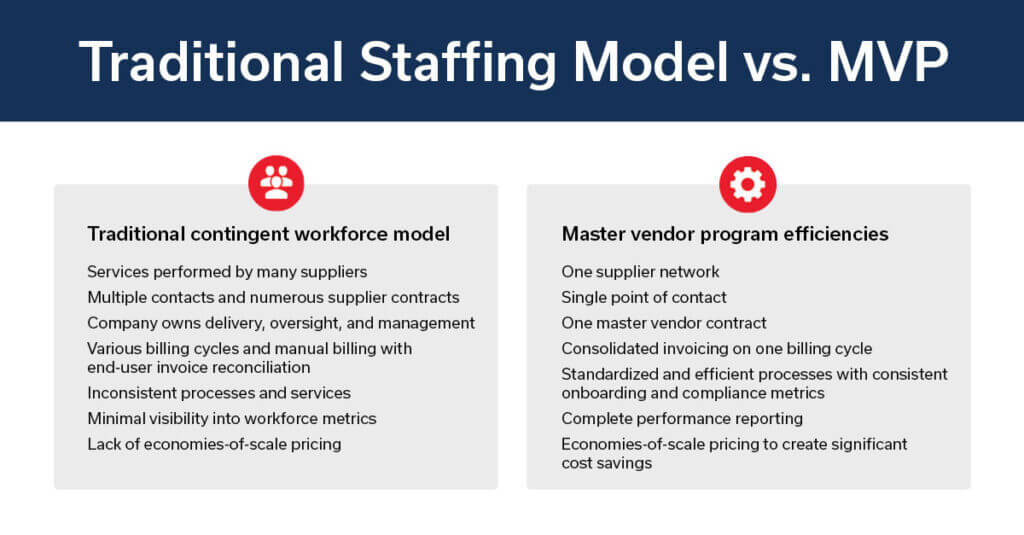
1 – Fully scalable programs
Acara’s master vendor programs are customized to align with your organization’s specific workforce objectives, and the size of our team can be scaled to support ebbs and flows in your hiring needs. If you’re faced with a dramatic uptick in staffing requisitions, we’ll bring on more recruiters to aid this spike in demand. A good MVP provider is well equipped to support any talent challenges that come your way. We can also fulfill all client-specific skill testing or onboarding procedures, including drug and background screenings.
Related: Creating a Master Vendor Solution for a High-Tech Semiconductor Client
2 – Greater cost savings
Contingent labor is almost always more cost-effective than hiring a workforce chock-full of salaried employees. In a master vendor solution, your organization will gain access to a comprehensive view of all contingent labor spend. If we identify suppliers using inaccurate rates, we’ll put an end to this costly rogue spend to generate significant savings for your organization. Centralizing all contingent labor through a master vendor program will also drive more aggressive pricing due to a high volume of spend, resulting in immediate savings to your bottom line.
Related: Optimizing Contingent Labor: The Benefits of a Master Vendor Program
3 – A single point of contact
A master vendor program will manage all supplier interactions on your behalf. Acara provides our clients with a single point of contact for all master vendor engagements to streamline and simplify operations throughout all stages of the recruitment process. You’ll no longer have to worry about tracking down a supplier or two—we’ll take those problems off your hands.
4 – One consolidated invoice
Rather than receiving dozens of invoices from suppliers across the country, a master vendor solution provider will consolidate all invoices into one. Your organization won’t be responsible for paying each supplier individually, preserving valuable time for your internal resources.
5 – A commitment to reporting and analytics
Because all program metrics run through the master vendor provider, data can be more easily tracked, and performance more effectively measured. Greater transparency around all aspects of the contingent labor program will enable your organization to operate more efficiently.
Summary
A master vendor program can be the ultimate solution to enhance the quality and overall performance of your contingent labor program. The main objectives of an MVP are to centralize all spend and management of your temporary staff, maximize cost savings, and give your talent acquisition team more time to focus on other crucial job duties.
With a single point of contact and dedicated program team, Acara can streamline your contingent workforce through a customized solution that meets your unique needs.
Acara’s master vendor solution presents the perfect answer to address the pain points associated with the management and oversight of your temporary workforce. Have a question about our master vendor solution? Contact us today, or take our MVP Quick Assessment to find out if an MVP is right for you.
This blog was written by Director of Enterprise Sales Derrick Ryskamp.